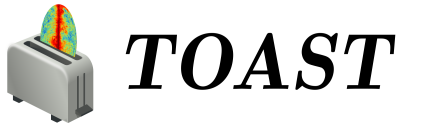User Installation#
If you are using TOAST to build simulation and analysis workflows, including mixing built-in functionality with your own custom tools, then you can use one of these methods to get started. If you want to hack on the TOAST package itself, see the section on developer installs.
If you want to use a pre-installed version of TOAST at NERSC, see that section.
Pip Binary Wheels#
If you already have a newer Python3 (>= 3.7), then you can install pre-built TOAST packages from PyPI. You should always use virtualenv or similar tools to manage your python environments rather than pip-installing packages as root.
On Debian / Ubuntu Linux, you should install these minimal packages:
apt update
apt install python3 python3-pip python3-venv
On Redhat / Centos you may need to enable software collections first. See
documentation here on how to do that (it
may be as easy as yum install centos-release-scl). Then install a newer python3:
yum update
yum install rh-python38
scl enable rh-python38 bash
On MacOS, you can use homebrew or macports to install a recent python3. Now verify that your python is at least 3.7:
python3 --version
Next create a virtualenv (name it whatever you like):
python3 -m venv ${HOME}/cmb
Now activate this environment:
source ${HOME}/cmb/bin/activate
Within this virtualenv, update pip to the latest version. This is needed in order to install more recent wheels from PyPI:
python3 -m pip install --upgrade pip
Next, use pip to install toast and its requirements:
pip install toast
Enabling MPI Support#
At this point you have toast installed and you can use it from serial scripts and
notebooks. If you want to enable effective parallelism with toast (useful if your
computer has many cores), then you need to install the mpi4py package. This package
requires MPI compilers (usually MPICH or OpenMPI). Your system may already have some
MPI compilers installed- try this:
which mpicc
mpicc -show
If the mpicc command is not found, you should use your OS package manager to install the development packages for MPICH or OpenMPI. Now you can install mpi4py:
pip install mpi4py
For more details about custom installation options for mpi4py, read the documentation for that package. After installation, you should run the unit tests
Conda Packages#
If you already use (or would like to use) the conda python stack, then you can install
TOAST and all of its optional dependencies with the conda package manager. The
conda-forge ecosystem allows us to create packages that are built consistently with all
their dependencies. When we talk about the base conda environment (previously called
the “root” environment), this is the initial environment loaded when the conda shell
initialization is done. Many people just use this base environment for everything, but
this forces you to use the same versions of packages for every script and notebook
across all the different projects you might be working on. It also creates a
maintenance nightmare when you need to update packages. In this section we walk through
creating a conda environment to use for TOAST / CMB analysis work.
By keeping a minimal base and using environments for all other work, it is trivial to update the conda tool itself and the other essential packages in base. If one of your working environments becomes horribly out of date or broken, just delete it and make a new one.
Using Anaconda with conda-forge Packages#
If you already have Anaconda python installed, the base conda environment may already be activated by lines added to your shell resource file when you installed it. First, check that your conda version is new enough (>=4.9):
conda --version
If this is too old, update the conda package in the base environment with:
conda update conda
Next, add conda-forge to the channels which are searched for packages. Also set the “strict” channel priority, which prevents mixing packages and dependencies between channels (which can cause many problems):
conda config --add channels conda-forge
conda config --set channel_priority strict
Now skip ahead to the section on creating an environment.
Using a Native conda-forge Base#
If you are starting from scratch, we recommend using the “miniforge” installer to set up a base environment that uses the conda-forge channel by default. You can find the download and install instructions here. After following those instructions, you will have a conda base environment ready to go, with the conda-forge channel set to the default.
Creating an Environment#
Once you have the base environment activated, we are ready to create a new environment
for our work. This environment will be located in a default location in your home
directory (usually inside ${HOME}/.conda/). You can call this whatever you like. For
this example, we use the name “cmb”. You can read more about managing conda
environments
in the official documentation.
conda create -y -n cmb
Now we can activate our new (and mostly empty) environment:
conda activate cmb
Finally, we can install the toast package:
conda install toast
You can also install other packages you use regularly, like jupyter, etc. If you want
to make use of MPI with toast, you have several choices. If you are running on a laptop
or workstation, you can likely do conda install mpi4py and get a working installation.
If you are running on a cluster or computing center which has a specific MPI
installation to use, then you can either install mpi4py with pip
(see notes above) or you can
install a “fake” conda MPI package
and then use conda to install mpi4py. Installing mpi4py with pip using the system MPI
seems like the more general solution, and is what we frequently do in production.
You can always “deactivate” this environment (and go back to the base environment) with:
conda deactivate
As always, after installation, you should run the unit tests.
Something Else#
If you have a custom install situation that is not met by the above solutions, then you should follow the instructions for a developer install.